Using the Simulator#
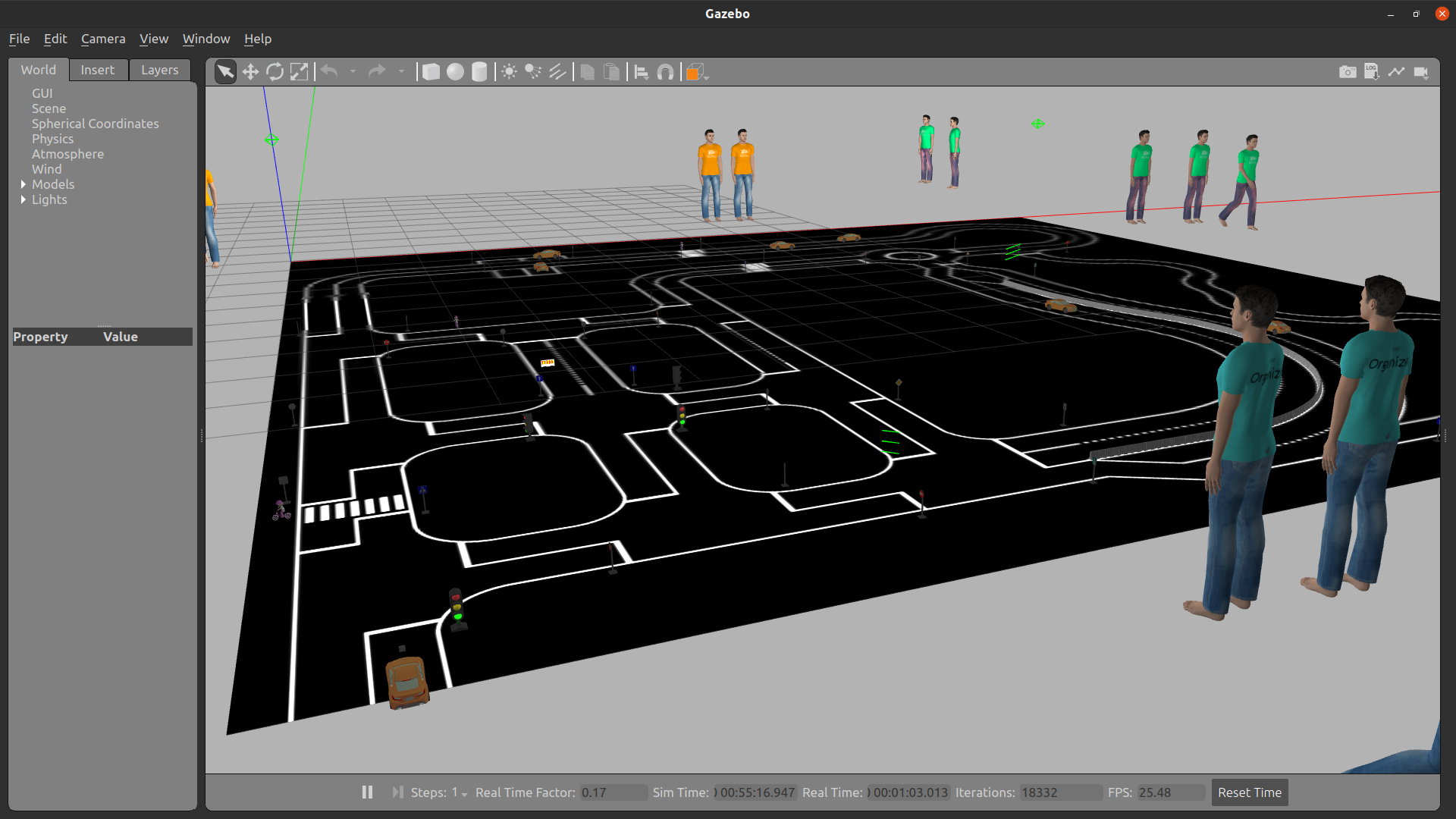
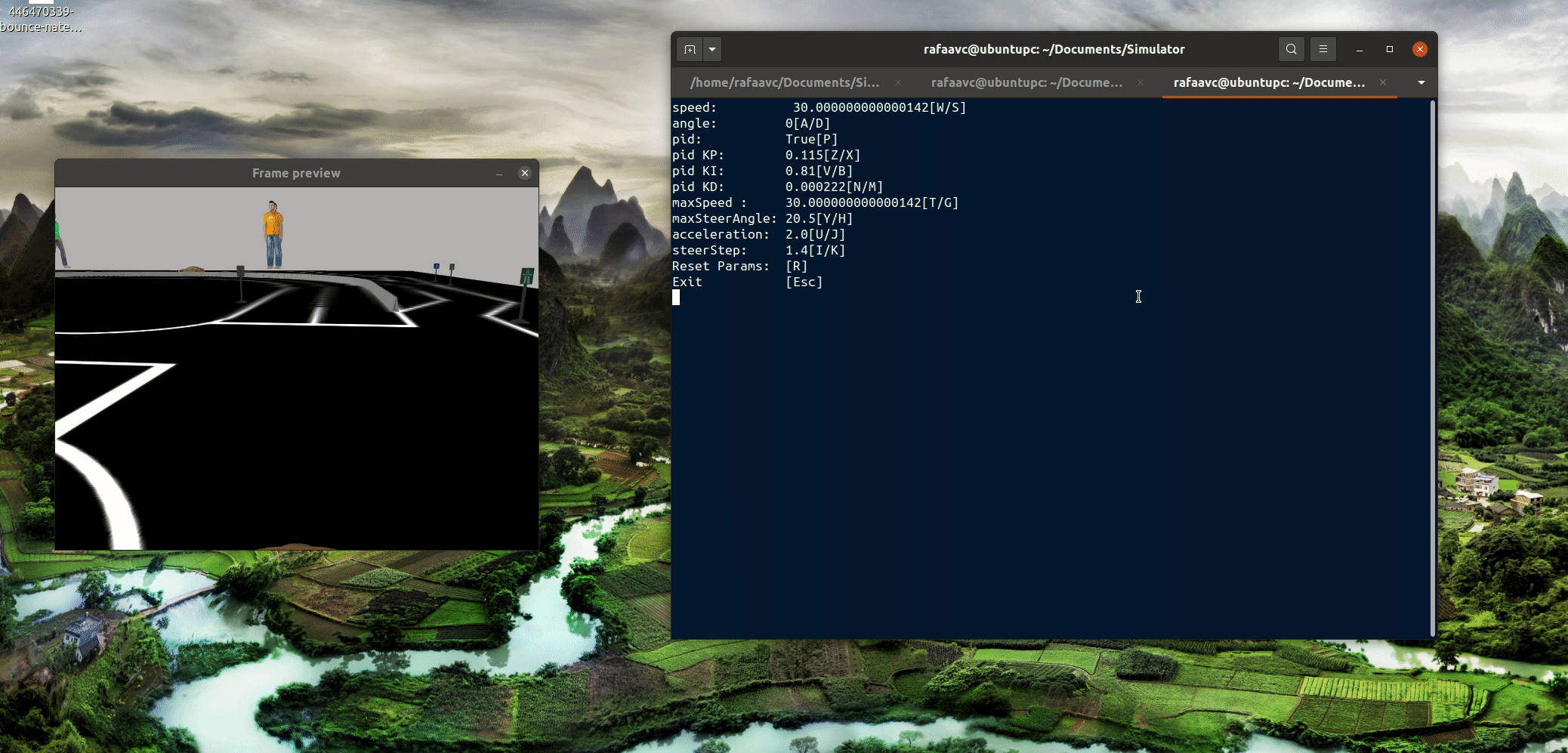
Installation & Setup#
In the official guide the installation is explained in more detail, here we have only the sequence of commands.
Installing ROS Noetic Ninjemys#
sudo apt install curl # if you haven't already installed curl
sudo sh -c 'echo "deb http://packages.ros.org/ros/ubuntu $(lsb_release -sc) main" > /etc/apt/sources.list.d/ros-latest.list'
curl -s https://raw.githubusercontent.com/ros/rosdistro/master/ros.asc | sudo apt-key add -
sudo apt update
sudo apt install ros-noetic-desktop-full
ROS Environment Variables#
To use ROS we need to:
source /opt/ros/noetic/setup.bash
Simulator setup#
In the desired folder, clone the simulator repository:
git clone https://git.fe.up.pt/beeplearning/simulator.git
Then in the Simulator folder (cd Simulator) run:
catkin_make --pkg utils
catkin_make
And add the following lines to the ./devel/setup.bash file (gedit devel/setup.bash), while replacing {YOUR_USER} by your ubuntu username:
export GAZEBO_MODEL_PATH="~/Documents/Simulator/src/models_pkg:$GAZEBO_MODEL_PATH"
export ROS_PACKAGE_PATH="~/Documents/Simulator/src:$ROS_PACKAGE_PATH"
So that we do not need to run source every time, we can automate this by making the bash shell run that command every time it is launched:
echo "source ~/Documents/simulator/devel/setup.bash" >> ~/.bashrc
source ~/.bashrc
Giving execution permissions#
In the root of the repository:
chmod +x src/sim_pkg/launch/bash_scripts/delay.sh src/example/src/camera.py src/example/src/control.py
Fixing Memory Issues#
Reducing the size of the texture used for the track#
In the file ./src/models_pkg/track/materials/scripts/bfmc_track.material, change 2021_Big.png to one of the options in ./src/models_pkg/track/materials/textures (2021_Big.png, 2021_Medium.png, 2021_Small.png, 2021_VerySmall.png).
Disabling Gazebo GUI#
In the file src/sim_pkg/launch/map_with_all_objects.launch change <arg name="gui" value="true"/> to <arg name="gui" value="false"/>.
Running the Simulator#
Do not forget to always do the following before running (only necessary if you did not add this command to your .bashrc):
source devel/setup.bash
Then to launch the simulator:
roslaunch sim_pkg map_with_all_objects.launch
To launch our nodes:
rosrun example camera.py
rosrun example control.py
(The nodes are located at Simulator/src, i.e., example is a folder in that directory.)